how to change legend in excel
How to Edit Legend in Excel
Legends are automatically created for each chart you insert into your Excel workbooks. They're the key to understanding how your chart reads and what information is depicted.

In charts with legends displayed, you may edit the individual legend entries on the worksheet by editing the corresponding data. Change the legend details in the Select Data Source dialog box for further customization options. This also ensures you can alter legend entries without influencing the worksheet data.
This article works for all software versions and platforms, however, we'll be using the latest Microsoft Excel 2019 for Windows 10 .
Quick tip: How to add a legend to my Excel chart?
If you don't know how to add a legend to your charts in Excel, here's a quick tutorial. Next, you can learn how to modify this legend both in the worksheet or independently in the chart.
- Select the chart you want to add a legend to. This should open the Design tab in your ribbon interface, which is usually hidden.
- Click on the Design tab in the ribbon, and then click on the Add chart element .
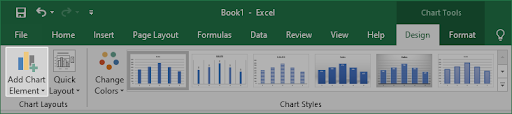
- Hover your mouse over Legend , and then choose the type of legend you want to add to your chart. Additionally, if you want to remove the legend, simply click None.

- Done!
How to change legend entries in Excel
Below, you can find the current working methods of editing your chart legend in Excel, suitable for different approaches. Decide whether you want to alter your data, or simply want to modify the legend labels themselves, and proceed with the appropriate guide.
Need any help? Don't hesitate to contact us for quick, expert assistance for all Microsoft Office products.
Method 1. Edit legend entries in your worksheet
If you want to modify the data cell as well as the legend that gets displayed on the chart, you can do so by editing the legend entry in your worksheet. To do this, follow the steps below.
- Click the cell in your worksheet that contains the data that appears as an entry in the chart legend. In our example, the legend entry is " Sales " so we'll be selecting the B1 cell:
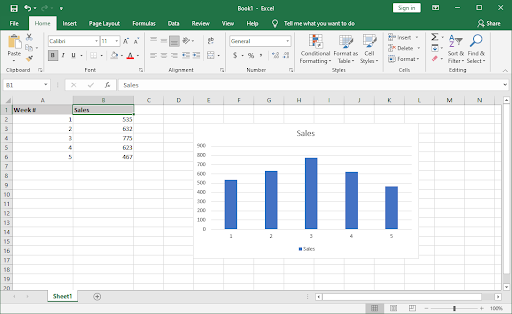
- Start typing to modify the cell, and type in the new desired name for your legend entry. Press Enter on your keyboard when you're done modifying the cell.
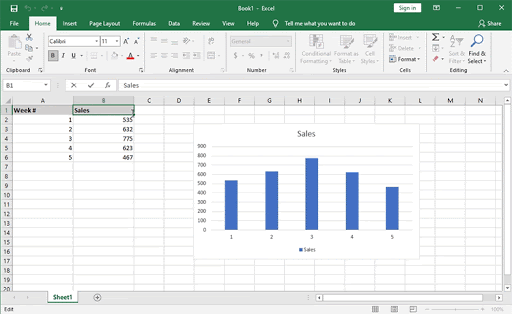
Imgur link - The change will automatically reflect in your chart, and the new legend name will appear in the legend on the chart.
Method 2. Use the Select Data Source feature
The alternative method of editing your chart legend is using a feature called Select Data Source. By following the steps below, you can alter the legend entry without having to modify the original cell in your worksheet.
- Select the chart you want to add a legend to. This should open some of the tabs in your ribbon interface which are hidden by default.
- Switch to the newly visible Design tab in your ribbon interface. Click on the Select Data button from the Data group.
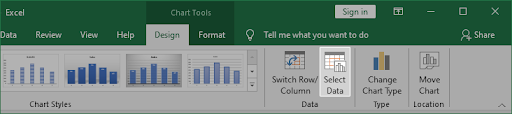
- A new pop-up window should appear. Here, look for a box called Legend Entries (Series) and then select the legend you want to modify. In our example, we'll be editing the " Sales " legend.
- Click on the Edit button.
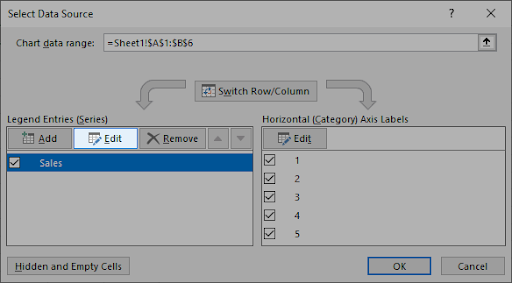
- Use the Series Name input box to do one of the following:
- Type the legend entry name that you want to use. This will be a static name that you need to change manually, even if the original cell is altered.
- Type the reference to the worksheet cell that contains the data that you want to use as the legend name. This is dynamic, meaning that you only need to modify the cell name to reflect changes in the chart.
- Press Enter after editing the legend entry. Click OK to close the Select Data Source window.
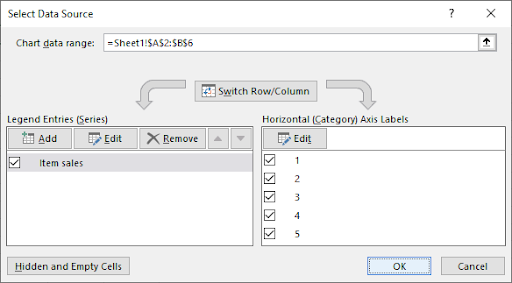
- Done!
Final thoughts
We hope that this article helped you learn how to edit a legend in Excel and modify chart legends. Now, you can keep your charts dynamic and up-to-date with your data, no matter how many changes are made.
Before you go
If you need any further help with Excel, don't hesitate to reach out to our customer service team, available 24/7 to assist you. Return to us for more informative articles all related to productivity and modern-day technology!
If you liked this sign up for our newsletter to receive the latest technology news in your inbox and be the first to read our tips to become more productive as well as our promotions, deals, and discounts on our products for the best price. Enter your email here below.
You may also like
» What Version of Excel Do I Have?
» How to Separate First and Last Name in Excel
» How To Print Gridlines in Excel
how to change legend in excel
Source: https://softwarekeep.com/help-center/how-to-edit-legend-in-excel
Posted by: grantforgent.blogspot.com

0 Response to "how to change legend in excel"
Post a Comment